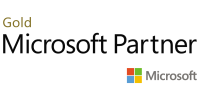Additional information
| Prerequisites | There are no prerequisites for this course. However, it is helpful to have taken an introductory project management course, such as Versatile’s Principles of Project Management. |
|---|---|
| Difficulty level | |
| Duration | 3 days |
| Certificate | Certificate of completing an authorized Microsoft training |
| Trainer | Microsoft Certified Trainer |
Other training Microsoft | Project
IT and Project Management
Project Management | PRINCE2®
-
recommended training

PRINCE2® 7 Foundation training PRINCE2®
-

PRINCE2® 7 Practitioner training PRINCE2®
TRAINING PRICE FROM 1500 EUR
In order to propose a date for this training, please contact the Sales Department
Upcoming Microsoft training
-
2026-01-19 Kraków / Virtual Classroom
MD-100T00 Windows Client
hybrid training: HYBRID -
2026-01-19 Warszawa / Virtual Classroom
AZ-204T00 Developing Solutions for Microsoft Azure
hybrid training: HYBRID -
2026-01-19 Warszawa / Virtual Classroom
MD-100T00 Windows Client
hybrid training: HYBRID -
2026-01-20 Kraków / Virtual Classroom
SC-200T00 Microsoft Security Operations Analyst
hybrid training: HYBRID -
2026-01-20 Warszawa / Virtual Classroom
SC-200T00 Microsoft Security Operations Analyst
hybrid training: HYBRID -
2026-01-21 Kraków / Virtual Classroom
PL-300T00 Microsoft Power BI Data Analyst
hybrid training: HYBRID -
2026-01-21 Warszawa / Virtual Classroom
PL-300T00 Microsoft Power BI Data Analyst
hybrid training: HYBRID -
2026-01-26 Kraków / Virtual Classroom
AZ-204T00 Developing Solutions for Microsoft Azure
hybrid training: HYBRID -
2026-01-26 Kraków / Virtual Classroom
MS-55371 Windows Server Administration
hybrid training: HYBRID -
2026-01-26 Warszawa / Virtual Classroom
AZ-204T00 Developing Solutions for Microsoft Azure
hybrid training: HYBRID