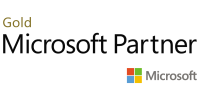Dodatkowe informacje
| Wymagania wstępne | There are no prerequisites for this course. However, it is helpful to have taken an introductory project management course, such as Versatile’s Principles of Project Management. |
|---|---|
| Poziom trudności | |
| Czas trwania | 3 dni |
| Certyfikat | Certificate of completing an authorized Microsoft training |
| Prowadzący | Microsoft Certified Trainer |
Pozostałe szkolenia Microsoft | Project
Zarządzanie projektami
Project Management | PRINCE2®
-
polecane szkolenie

PRINCE2® 7 Foundation szkolenie PRINCE2®
2026-01-27 | Kraków / Wirtualna sala HYBRID: szkolenie dostępne w wersji stacjonarnej we wskazanej lokalizacji lub w trybie zdalnym, w zależności od preferencji uczestnika zarezerwuj2026-01-27 | Warszawa / Wirtualna sala HYBRID: szkolenie dostępne w wersji stacjonarnej we wskazanej lokalizacji lub w trybie zdalnym, w zależności od preferencji uczestnika zarezerwuj2026-02-17 | Kraków / Wirtualna sala HYBRID: szkolenie dostępne w wersji stacjonarnej we wskazanej lokalizacji lub w trybie zdalnym, w zależności od preferencji uczestnika MTG: możliwy termin gwarantowany zarezerwuj2026-02-17 | Warszawa / Wirtualna sala HYBRID: szkolenie dostępne w wersji stacjonarnej we wskazanej lokalizacji lub w trybie zdalnym, w zależności od preferencji uczestnika zarezerwuj2026-03-17 | Kraków / Wirtualna sala HYBRID: szkolenie dostępne w wersji stacjonarnej we wskazanej lokalizacji lub w trybie zdalnym, w zależności od preferencji uczestnika zarezerwuj2026-03-17 | Warszawa / Wirtualna sala HYBRID: szkolenie dostępne w wersji stacjonarnej we wskazanej lokalizacji lub w trybie zdalnym, w zależności od preferencji uczestnika zarezerwuj2026-04-14 | Kraków / Wirtualna sala HYBRID: szkolenie dostępne w wersji stacjonarnej we wskazanej lokalizacji lub w trybie zdalnym, w zależności od preferencji uczestnika zarezerwuj2026-04-14 | Warszawa / Wirtualna sala HYBRID: szkolenie dostępne w wersji stacjonarnej we wskazanej lokalizacji lub w trybie zdalnym, w zależności od preferencji uczestnika zarezerwuj2026-05-12 | Kraków / Wirtualna sala HYBRID: szkolenie dostępne w wersji stacjonarnej we wskazanej lokalizacji lub w trybie zdalnym, w zależności od preferencji uczestnika zarezerwuj2026-05-12 | Warszawa / Wirtualna sala HYBRID: szkolenie dostępne w wersji stacjonarnej we wskazanej lokalizacji lub w trybie zdalnym, w zależności od preferencji uczestnika zarezerwuj2026-06-16 | Kraków / Wirtualna sala HYBRID: szkolenie dostępne w wersji stacjonarnej we wskazanej lokalizacji lub w trybie zdalnym, w zależności od preferencji uczestnika zarezerwuj2026-06-16 | Warszawa / Wirtualna sala HYBRID: szkolenie dostępne w wersji stacjonarnej we wskazanej lokalizacji lub w trybie zdalnym, w zależności od preferencji uczestnika zarezerwuj -

PRINCE2® 7 Practitioner szkolenie PRINCE2®
CENA SZKOLENIA OD 3500 PLN NETTO
W celu zaproponowania terminu dla tego szkolenia prosimy o kontakt z Działem Handlowym
Najbliższe szkolenia Microsoft
-
2026-01-05 | 1 dzień | Kraków / Wirtualna sala
MS-4005 Craft effective prompts for Microsoft Copilot for Microsoft 365
szkolenie dostępne w wersji stacjonarnej we wskazanej lokalizacji lub w trybie zdalnym, w zależności od preferencji uczestnika: HYBRID -
2026-01-05 | 1 dzień | Warszawa / Wirtualna sala
MS-4005 Craft effective prompts for Microsoft Copilot for Microsoft 365
szkolenie dostępne w wersji stacjonarnej we wskazanej lokalizacji lub w trybie zdalnym, w zależności od preferencji uczestnika: HYBRID -
2026-01-07 | 1 dzień | Kraków / Virtual Classroom
AZ-900T00 Microsoft Azure Fundamentals
szkolenie dostępne w wersji stacjonarnej we wskazanej lokalizacji lub w trybie zdalnym, w zależności od preferencji uczestnika: HYBRID -
2026-01-07 | 2 dni | Kraków / Wirtualna sala
MS-55123 Writing Reports with Report Builder and SSRS Level 1
szkolenie dostępne w wersji stacjonarnej we wskazanej lokalizacji lub w trybie zdalnym, w zależności od preferencji uczestnika: HYBRID -
2026-01-07 | 1 dzień | Kraków / Wirtualna sala
PL-7001 Create and Manage Canvas Apps with Power Apps
szkolenie dostępne w wersji stacjonarnej we wskazanej lokalizacji lub w trybie zdalnym, w zależności od preferencji uczestnika: HYBRID -
2026-01-07 | 1 dzień | Warszawa / Virtual Classroom
AZ-900T00 Microsoft Azure Fundamentals
szkolenie dostępne w wersji stacjonarnej we wskazanej lokalizacji lub w trybie zdalnym, w zależności od preferencji uczestnika: HYBRID -
2026-01-07 | 2 dni | Warszawa / Wirtualna sala
MS-55123 Writing Reports with Report Builder and SSRS Level 1
szkolenie dostępne w wersji stacjonarnej we wskazanej lokalizacji lub w trybie zdalnym, w zależności od preferencji uczestnika: HYBRID -
2026-01-07 | 1 dzień | Warszawa / Wirtualna sala
PL-7001 Create and Manage Canvas Apps with Power Apps
szkolenie dostępne w wersji stacjonarnej we wskazanej lokalizacji lub w trybie zdalnym, w zależności od preferencji uczestnika: HYBRID -
2026-01-08 | 1 dzień | Kraków / Wirtualna sala
MS-4005 Craft effective prompts for Microsoft Copilot for Microsoft 365
szkolenie dostępne w wersji stacjonarnej we wskazanej lokalizacji lub w trybie zdalnym, w zależności od preferencji uczestnika: HYBRID -
2026-01-08 | 1 dzień | Warszawa / Wirtualna sala
MS-4005 Craft effective prompts for Microsoft Copilot for Microsoft 365
szkolenie dostępne w wersji stacjonarnej we wskazanej lokalizacji lub w trybie zdalnym, w zależności od preferencji uczestnika: HYBRID